Recording Screencasts with Emacs
This article is part of the “Meta Advent 2019” series. I’ve committed to writing a new blog post here every day until Christmas.
Yesterday I was reminded of one of my favourite aspects of blogging - you share some knowledge, but you also gain a lot of knowledge in return. To be more specific - several readers commented on my article Dead Simple Emacs Screencasts, that they actually thought the article would cover how to record screencasts with Emacs itself. I have to admit this caught me by surprise, as even though I know well enough that Emacs can do anything, I still never thought of trying to record screencasts with it. I’ve been using tools like Apple Quicktime for conventional screencasts and LICEcap or Gifox for simple animated gifs. Let’s see if we can do better and record some awesome screencasts straight from Emacs!
Well, it turns out that there’s a mode for that!1 It’s named gif-screencast and seems to be a fairly new addition to the Emacs ecosystem, as its first commit is from February 2018. The package basically creates a single frame for each action you take by making a screenshot. This simple approach has the nice benefit of optimizing the size of the resulting gif, as it elimates awkward pauses when you’re not doing anything. As a bonus, it’s possible to easily edit the end result! Here’s a bit of the project’s rationale straight from its README:
Most of the time, one user action equals one visual change. By exploiting this fact, this package tailors GIF-screencasting for Emacs and captures one frame per user action. It’s much more efficient than capturing frames even at a frequency as low as 10 per second. You could roughly expect 3 to 10 times smaller files compared to videos of the same quality.
Internally the mode shells out to several command-line tools that do the heavy lifting:
- a screenshot taking tool (by default that’s
scroton Linux andscreencaptureon macOS) - an image cropping tool (ImageMagick’s
mogrifyby default) - a tool to convert those screenshots into a gif (ImageMagick’s
convertby default). - a tool to optimize the final gif (
gifsicleby default). Alternative you can just setgif-screencast-want-optimizedtonil.
All of those are configurable via defcustoms. You can check them out by doing M-x customize-group gif-screencast.
I guess it’s clear at this point it’s a good idea to install ImageMagick to have gif-screencast work well.
If you’re using Linux you don’t do much besides getting the external tools installed, but macOS users will need a bit of extra
setup. Put something like this in your Emacs config:
(with-eval-after-load 'gif-screencast
(setq gif-screencast-args '("-x")) ;; To shut up the shutter sound of `screencapture' (see `gif-screencast-command').
(setq gif-screencast-cropping-program "mogrify") ;; Optional: Used to crop the capture to the Emacs frame.
(setq gif-screencast-capture-format "ppm") ;; Optional: Required to crop captured images.
If you’re on a HiDPI display you’ll also need to patch your gif-screencast installation a bit:
(advice-add
#'gif-screencast--cropping-region
:around
(lambda (oldfun &rest r)
(apply #'format "%dx%d+%d+%d"
(mapcar
(lambda (x) (* 2 (string-to-number x)))
(split-string (apply oldfun r) "[+x]")))))
That’s quite the setup, right? Don’t worry, we’re done with it!
Now you can finally do M-x gif-screencast and create your first screencast! Let’s play a bit with CIDER:
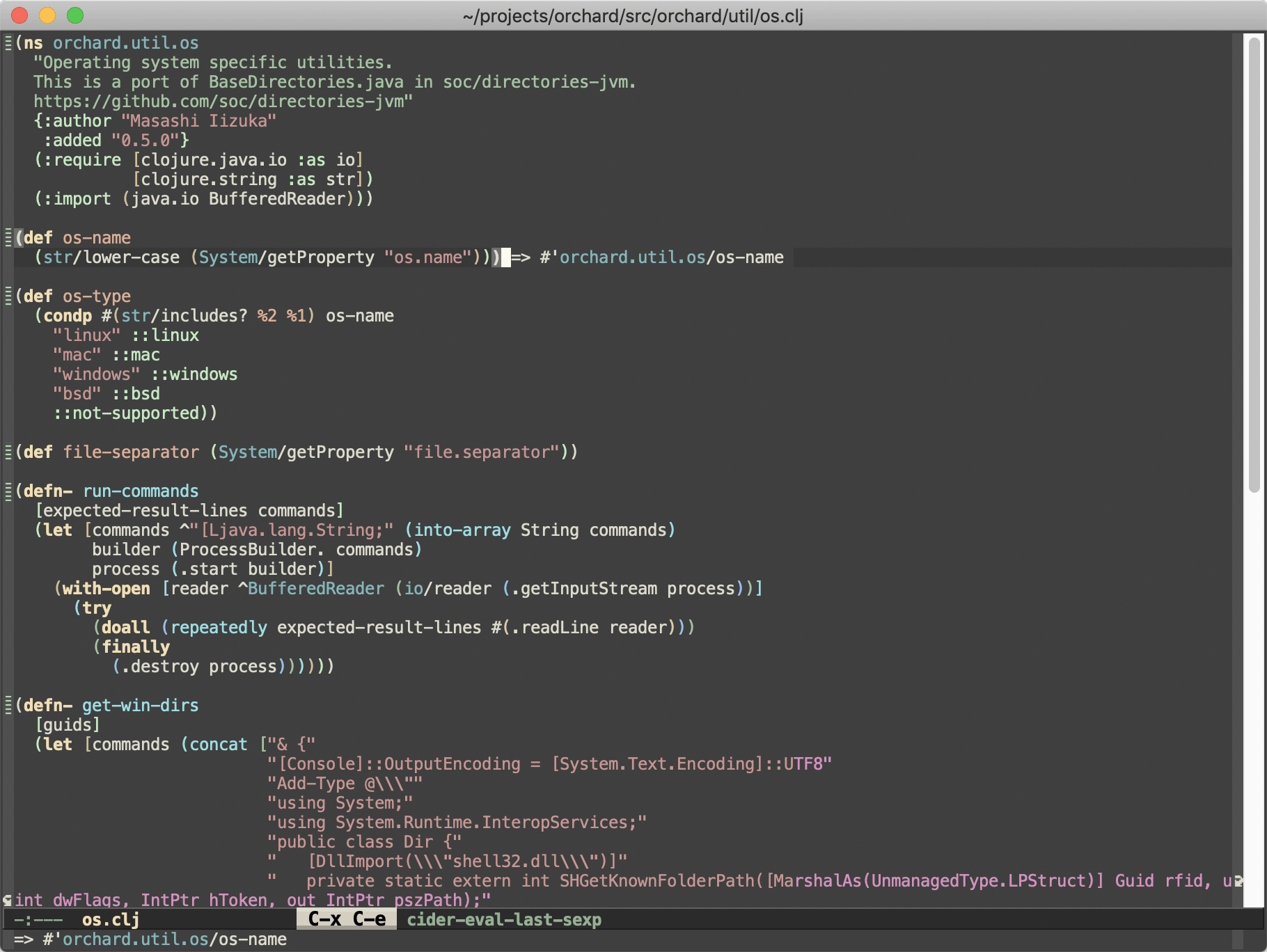
When you’re done with your screencast you have to do M-x
gif-screencast-stop. You can also pause a recording with M-x
gif-screencast-pause. On macOS by default the screencasts get saved to
~/Videos/emacs. On Linux XDG_VIDEO_DIR would be used (typically it’s
~/Video).
A couple of notes:
- For me at least Emacs became a bit slow during the screencast recording, but this wasn’t a major issue.
- I’ve noticed that
gif-screencastdoesn’t handle properly scrolling (e.g. in a REPL buffer). - Cropping is broken on HiDPI displays. See this issue for details.
- It’s hard to show overlays that are immediately cleared on the next command. This is clearly visible in the example I showed earlier.
- Even with optimization enabled the resulting gif for me was much bigger than what I’d get from Gifox. Perhaps I did something wrong.
- It’s a good idea to bind the commands for starting, pausing and stopping screencasts to some keybindings:
(with-eval-after-load 'gif-screencast
(global-set-key (kbd "<f8>") #'gif-screencast-toggle-pause)
(global-set-key (kbd "<f9>") #'gif-screencast-stop))
Interestingly emacs-gif-screencast defines gif-screencast-mode, but doesn’t bind any keybindings there
by default. That certainly seems like an opportunity for improvement to me.
So, all in all gif-screencast is a pretty cool tool that proves once again how versatile Emacs is.
Unfortunately, it’s also a bit rough around the edges, so I’ll probably stick with Gifox for the time being.
Still, I’m pretty excited about the possibilities created by gif-screencast and I’ll certainly keep an eye on it.
That’s all I have for you today! Emacs forever!
-
What a shocker, right? ↩